Aligning the Trusted Tester Process to Instructional Design & eLearning
Overview
Instructional design is a systematic process for designing learning experiences and materials to improve learner performance and retention. Whether you’re using Articulate Storyline, Adobe Captivate, Lectora, or other eLearning authoring tools to design online courses, consider broadening your audience to include those with disabilities who rely on assistive technologies. By using the Trusted Tester Process, not only will you comply with the federal and international standards, you will be improving the usability of information and communication technologies (ICT) for a variety of disabled users.
Background
New Editions, under contract with the Department of Homeland Security (DHS) Office of Accessible Systems and Technology (OAST) helped create the Trusted Tester test process later adopted by several other U.S. federal agencies to provide accurate and repeatable Revised 508 conformance test results for web content. The test process relies on Understanding WCAG 2.0: A guide to understanding and implementing Web Content Accessibility Guidelines 2.0 and the revised Section 508 Standards.
Understanding Section 508 and Why is Important
Section 508 of the Rehabilitation Act of 1973, as amended (29 U.S.C. 794d) requires Federal agencies that develop, procure, maintain, or use information and communication technologies (ICT) to ensure Federal employees, contractors and the general public with disabilities have equivalent access, unless undue burden imposed by the agency (See Step 2: Determine ICT Exceptions from Section508.gov). Section 508 allows an accessible experience (web, mobile, software and electronic documents) for individuals seeking information or services from a Federal agency.
Section 508 Standards for Web
In January 2017, the U.S. Access Board updated the Section 508 Standards to align with the international guidelines of the WCAG 2.0 published by the W3C in December 2008. The revisions were federally mandated as of January 18, 2018 and are set forth at 36 C.F.R. § 1194.1 and Appendices A, C and D to Part 1194. This transition period states “Information and communication technology (ICT) developed, maintained, or used by Federal agencies on or after this date must satisfy the updated scoping and technical requirements in the Revised 508 Standards.”
The guidelines follow four principles known as the acronym POUR (Perceivable, Operable, Understandable, Robust):
- Principle 1: Perceivable - Information and user interface components must be presentable to users in ways they can perceive.
- Principle 2: Operable - User interface components and navigation must be operable.
- Principle 3: Understandable - Information and the operation of user interface must be understandable.
- Principle 4: Robust - Content must be robust enough that it can be interpreted reliably by a wide variety of user agents, including assistive technologies.
Trusted Tester Testing Tools
The Trusted Tester v.5 process currently only uses the Accessible Name and Description Inspector (ANDI) (version 26.2.4) and the Color Contrast Analyzer (CCA) (version 2.5.0). The tools will be updated as more evaluation tools become available. The main testing tool for web is ANDI. It detects potential accessibility issues and provides remediation recommendations. Both tools are free to test web content for accessibility.
Trusted Tester for Web on Windows
The Trusted Tester for Web on Windows test process applies the principles of the WCAG 2.0 guidelines for Section 508 conformance.
Principle 1: Perceivable - Information and user interface components must be presentable to users in ways they can perceive.
Topic 2: Auto-Playing and Auto-Updating Content
| Test Name | Test ID | Test Condition |
|---|---|---|
| 1.4.2-audio-control | 2.A | The user can pause, stop, or control the volume of audio content that plays automatically. |
| 2.2.2-blinking-moving-scrolling | 2.B | The user can pause, stop, or hide moving, blinking, or scrolling content. |
| 2.2.2-auto-updating | 2.C | The user can pause, stop, hide, or control the frequency of automatically updating content. |
| 4.1.2-change-notify-auto | 2.D | The page provides notification of each automatic update/change in content. |
eLearning Tips
- Allow users to control audio content
- Allow users to disable auto-playing media or mute
- Allow users to configure auto-updating content
- Ensure controls for content are easy to locate, keyboard accessible, and labeled clearly
Topic 7: Images
| Test Name | Test ID | Test Condition |
|---|---|---|
| 1.1.1-meaningful-image-name | 7.A | The accessible name and accessible description for a meaningful image provides an equivalent description of the image. |
| 1.1.1-decorative-image | 7.B | There is no accessible name and accessible description for a decorative image. |
| 1.1.1-decorative-background-image | 7.C | The background image is not the only means used to convey important information. |
| 1.1.1-captcha-alternative | 7.D | Alternative forms of CAPTCHA are provided. |
| 1.4.5-image-of-text | 7.E | The image of text cannot be replaced by text or is customizable. |
eLearning Tips
- Add equivalent alt text description to all images
- Use text instead of images of text
- Ensure decorative images are identified and marked with empty alt text (alt = “”)
- Limit using meaningful images as background images
- Use alt text to describe the purpose of CAPTCHA and require alternative form of CAPTCHA be provided
- Use ANDI Graphics/Images module to evaluate images on the page
Topic 10: Content Structure
| Test Name | Test ID | Test Condition |
|---|---|---|
| 2.4.6-heading-purpose | 10.A | Each heading describes the topic or purpose of its content. |
| 1.3.1-heading-determinable | 10.B | Each programmatically determinable heading is a visual heading and each visual heading is programmatically determinable. |
| 1.3.1-heading-level | 10.C | Programmatic heading levels logically match the visual heading presentation within the heading structure. |
| 1.3.1-list-type | 10.D | All visually apparent lists are programmatically identified according to their type. |
eLearning Tips
- Ensure pages have a consistent hierarchy of headings (H1, H2, H3, etc.)
- Use sections headings to organize page content
- Use Sans Serif and Serif fonts of acceptable size (ex.16px) regular text
- Ensure list are formatted using built-in tool to create bullets
- Use ANDI Structures module to evaluate headings and list on the page
Topic 13: Sensory Characteristics and Contrast
| Test Name | Test ID | Test Condition |
|---|---|---|
| 1.4.1-color-meaning | 13.A | Color is not used as the only visual means of conveying information, indicating an action, prompting a response, or distinguishing a visual element. |
| 1.3.3-sensory-info | 13.B | Instructions provided for understanding and operating content do not rely solely on sensory characteristics of components, such as shape, size, visual location, orientation, or sound. |
| 1.4.3-contrast | 13.C | The visual presentation of text and images of text have sufficient contrast. |
eLearning Tips
- Ensure text has sufficient color contrast with its background and meets the minimum color contrast ratio
- Don’t rely on colors alone to convey meaning of information
- Use a combination of design elements (e.g., color, shapes, text, etc.)
- Use the ANDI Color Contrast module to evaluate contrast ratio on the page
- Use the Color Contrast Analyzer tool to identify the minimum contrast requirements when ANDI detects “Manual Test Needed”
Topic 15: CSS Content and Positioning
| Test Name | Test ID | Test Condition |
|---|---|---|
| 1.3.1-meaningful-content-css-before-after | 15.A | For the meaningful content provided via CSS pseudo-elements ::before and ::after, equivalent information is available in another way. |
| 1.3.2-content-order-meaning-css-position | 15.B | The reading order of the content (in context) is correct and the meaning of the content (in context) is preserved without CSS positioning. |
eLearning Tips
- Limit using (pseudo-elements ::before and ::after) to add meaningful content
- Limit using position: absolute to place content on the page as it may read incorrectly by screen reader
- Use ANDI Hidden Content module to reveal all hidden content and CSS hiding techniques on the page
- Use ANDI Advance Settings button Linearize Page option to evaluate elements positioned with CSS and reposition them in the order detected by screen reader
Topic 16: Pre-Recorded Audio-Only, Video-Only, and Animation
| Test Name | Test ID | Test Condition |
|---|---|---|
| 1.2.1-audio-transcript-text | 16.A | A text-based alternative is provided for audio-only content that provides an accurate and complete representation of the audio-only content. |
| 1.2.1-video- alternative-equivalent | 16.B | The video-only content information is also available through an equivalent text or audio alternative. |
eLearning Tips
- Use high quality audio that is clear and concise
- Provide downloadable text transcript of audio and video files
- Provide a text transcript or audio track for video-only content (without sound)
- Provide a descriptive link for text transcript or audio track content
Topic 17: Synchronized Media
| Test Name | Test ID | Test Condition |
|---|---|---|
| 1.2.2-captions-equivalent | 17.A | The multimedia provides accurate captions for the audio content. |
| 1.2.5-audio-description-equivalent | 17.B | The multimedia provides an equivalent soundtrack (combination of narration and audio descriptions) for the video content. |
| 1.2.4-captions-live-equivalent | 17.C | The live multimedia provides accurate captions for the audio content. |
eLearning Tips
- Use text equivalent closed captions for audio or video files
- Use natural voice
- Use high quality audio that is clear and concise
- Ensure captions are synchronized to audio and meaningful visual images.
- Ensure audio descriptions are meaningful
Topic 18: Resize Text
| Test Name | Test ID | Test Condition |
|---|---|---|
| 1.4.4-resize-text | 18.A | There is a mechanism to resize, scale, or zoom in on the text to at least 200% of its original size without loss of content or functionality. |
eLearning Tips
- Provide users with the ability to resize text up to 200%
Principle 2: Operable - User interface components and navigation must be operable.
Topic 3: Flashing
| Test Name | Test ID | Test Condition |
|---|---|---|
| 2.3.1-flashing | 3.A | If NO flashing content is found, then this Test Condition DOES NOT APPLY (DNA). If flashing content is found, then this test should be recorded as NOT TESTED. |
eLearning Tips
- Allow users the ability to disable non-essential animation and movements initiated by user interaction
- Avoid design elements that flash and can cause seizures
- Limit blinking/flashing content to 3 seconds
Topic 4: Keyboard Access and Focus
| Test Name | Test ID | Test Condition |
|---|---|---|
| 2.1.1-keyboard-access | 4.A | All functionality can be accessed and executed using only the keyboard. |
| 2.1.1-no-keystroke-timing | 4.B | Individual keystrokes do not require specific timings for activation of functionality. |
| 2.4.7-focus-visible | 4.D | A visible indication of focus is provided when focus is on the interface component. |
| 3.2.1-on-focus | 4.E | When an interface component receives focus, it does not initiate an unexpected change of context. |
| 2.4.3-focus-order-meaning | 4.F | The focus order preserves the meaning and operability of the web page. |
| 2.4.3-focus-order-reveal | 4.G | Focus is moved to revealed content. |
| 2.4.3-focus-order-return | 4.H | Focus is returned to the logical sequence. |
eLearning Tips
- Provide an outline, highlight or other visual indicators for all interactive focusable elements
- Ensure all interactive focusable elements have the correct reading and tab order
- All interactive focusable elements should have clear name/description/role
- Do not initiate automatic change when an interactive element receives focus
- Design content for keyboard-only users
- Use the ANDI Focusable Elements module to evaluate all focusable interactive elements with keyboard access and visual focus on the page
Topic 8: Adjustable Time Limits
| Test Name | Test ID | Test Condition |
|---|---|---|
| 2.2.1-timing-adjustable | 8.A | The user can turn off, adjust, or extend the time limit. |
eLearning Tips
- Allow users the ability to adjust time limits before encountering them
- Warn users before time expiration
- Allow users at least 20 seconds for extended time limit with simple action (e.g., button), then allow user to extend time limit at least ten times
- Allow users the option to skip timed exercises
Topic 12: Page Titles, Frames and iFrames
| Test Name | Test ID | Test Condition |
|---|---|---|
| 2.4.2-page-title-defined | 12.A | A <title> element is defined for the web page. |
| 2.4.2-page-title-purpose | 12.B | The <title> element identifies the contents or purpose of the web page. |
| 4.1.2-frame-title | 12.C | Each <frame> has a title attribute that describes its content. |
| 4.1.2-iframe-name | 12.D | The combination of accessible name and description for each <iframe> describes its content. |
eLearning Tips
- Ensure all pages, frames, and iframes have descriptive titles that are clear and concise to navigate the course
- Use TITLE attribute only to describe change of context if page is a result of user action
- Remember, frames are not used in HTML5
- Refer to Topic 9: Repetitive Content if frames or iframes use repetitive content
- Use ANDI Structures module to ensure page titles are unique and descriptive
- Use the ANDI iframes module to evaluate iframes on the page
Principle 3: Understandable - Information and the operation of user interface must be understandable.
Topic 5: Forms
| Test Name | Test ID | Test Condition |
|---|---|---|
| 3.3.2-label-provided | 5.A | Labels or instructions are provided for form elements. |
| 2.4.6–label-descriptive | 5.B | Each form label is sufficiently descriptive. |
| 1.3.1-programmatic-label | 5.C | The combination of the accessible name, accessible description, and other programmatic associations (e.g., table column and/or row associations) describes each input field and includes all relevant instructions and cues (textual and graphical). |
| 3.2.2-on-input | 5.D | Changing field values/selections (e.g., entering data in a text field, changing a radio button selection) does NOT initiate an unexpected change of context. |
| 4.1.2-change-notify-form | 5.E | The page provides notification of each form-related change in content. |
| 3.3.1-error-identification | 5.F | The item in error is identified in text and sufficiently described to the user in text. |
| 3.3.3-error-suggestion | 5.G | Guidance (e.g., suggestion for corrected input) is provided about how to correct errors for form fields. |
| 3.3.4-error-prevention | 5.H | The web page allows the user to check, reverse, and/or confirm submission. |
eLearning Tips
- Provide form instructions at the top of the page
- Ensure form fields and form labels are sufficiently clear and descriptive
- Form labels must be visible when the form fields receive focus
- Provide a control (e.g., button) to initiate changes when the user makes a selection or enters information
- Ensure logical reading order for keyboard access and visual focus in forms
- Provide a description of input errors automatically detected including location of error
- Do not use color alone to indicate errors (Refer to Topic 13: Sensory Characteristics and Contrast)
- Use the ANDI Focusable Elements module to evaluate form elements on the page
Topic 6: Links and Buttons
| Test Name | Test ID | Test Condition |
|---|---|---|
| 2.4.4-link-purpose | 6.A | The purpose of each link or button can be determined from any combination of the link/button text, accessible name, accessible description, and/or programmatically determined link/button context. |
| 4.1.2-change-notify-links | 6.B | The page provides notification of each change in content that is the result of interaction with a link or button. |
eLearning Tips
- Add meaningful descriptions to links and buttons
- Do not use vague link text such as “click here” and “read more”
- Ensure each link and button text is unique when the destination is different
- Provide user consistent navigation for interactive elements
- Use ANDI Links/ Buttons module to evaluate all links and buttons on the page
Topic 9: Repetitive Content
| Test Name | Test ID | Test Condition |
|---|---|---|
| 2.4.1-bypass-function | 9.A | A keyboard-accessible method is provided to bypass repetitive content. |
| 3.2.3-consistent- navigation | 9.B | Each navigational element occurs in the same relative order with regard to other repeated components on each web page where it appears. |
| 3.2.4-consistent-identification | 9.C | The accessible name and description is consistent for components that perform the same function. |
eLearning Tips
- Allow users the option to skip repetitive content when multiple blocks of repetitive content occur
- Determine the location of where a skip mechanism will land once repetitive content is identified
- Determine if the link will be hidden until focus is received or visible on the page
- Use ANDI Links/Buttons module and view Links List to display a list of all links including Skip to Main Content and Skip Links tab on the page
Topic 11: Language
| Test Name | Test ID | Test Condition |
|---|---|---|
| 3.1.1-page-language-defined | 11.A | The default human language of each web page can be programmatically determined. |
| 3.1.2-part-language-defined | 11.B | The human language for any content segment that differs from the default human language of the page can be programmatically determined. |
eLearning Tips
- Ensure the language used in the course is detectable by screen reader (e.g., NVDA, JAWS, etc.)
- Use ANDI Structures module and select more details dropdown menu to display the defined page language (e.g., EN - English)
Topic 14: Tables
| Test Name | Test ID | Test Condition |
|---|---|---|
| 1.3.1-table-identification | 14.A | Each data table has programmatic markup to identify it as a table. |
| 1.3.1-cell-header-association | 14.B | All data cells are programmatically associated with relevant headers. |
| 1.3.1-layout-table-structure | 14.C | The layout table DOES NOT designate the layout table using ARIA role=”table” AND DOES NOT include table header structure and relationship elements and/or associated attributes. |
eLearning Tips
- Avoid using complex tables and instead use simple tables
- Ensure tables have a proper reading order
- Create tables with column and/or row headers
- Use ANDI Tables module to evaluate every data table header and cell on the page
Principle 4: Robust - Content must be robust enough that it can be interpreted reliably by a wide variety of user agents, including assistive technologies.
Topic 19: Multiple Ways
| Test Name | Test ID | Test Condition |
|---|---|---|
| 2.4.5-multiple-ways | 19.A | There are two or more ways to locate a web page within a set of web pages. |
eLearning Tips
- Use links to navigate to related pages
- Use search field for user to navigate content
- Use site map
- Provide a list of all links on Home page
Topic 20: Parsing
| Test Name | Test ID | Test Condition |
|---|---|---|
| 4.1.1 parsing | 20.A | This test should be recorded as NOT TESTED. |
eLearning Tips
Not applicable
Conclusion
New Editions stays at the forefront of accessibility as instructional design continues to evolve through the innovation of creating course content; developing instructional materials and tools; evaluating training, etc. We know that accessibility is a major component of the instructional process and learning solution.